There are various reasons for uae pass not working. The app server might be down or undergoing maintenance. Additionally, common issues beyond server issues can disrupt the service. In this article we will provide solutions of uae pass working issues and face recognition.
Table of Contents
uae pass not working
If the uae pass not working, there could be various reasons behind the problem. Here are some common solutions to address the issue:
- Wait for Maintenance:
- The app may be undergoing maintenance or the server could be temporarily down. In such cases, waiting for some time before trying again might resolve the issue.
- Check Internet Connection:
- Ensure that your internet connection is stable. Unstable or slow internet can lead to difficulties in accessing the app.
- Update UAE Pass App:
- Make sure you have the latest version of the UAE Pass App installed.
- Restart Your Phone:
- Restarting your device can help refresh system processes and potentially resolve temporary glitches affecting the app.
- Check Device Compatibility:
- Confirm that your device meets the app’s compatibility requirements.
- Check Date and Time Settings:
- Ensure that the date and time settings on your device are accurate.
- Update Your Device:
- Ensure that your device’s operating system is up-to-date.
- Clear App Cache:
- Clear the app cache from the app settings. Accumulated cache data can sometimes lead to performance issues. Navigate to Settings > Apps > UAE Pass > Storage, and then clear the cache.
read more: uae pass login online and Sign government documents with uae pass
UAE PASS face recognition not working
If you’re experiencing issues with uae pass face recognition not working, you may want to try the following troubleshooting steps:
- Check Internet Connection:
- Ensure that your Wi-Fi or mobile data connection is stable and working properly.
- Restart Your Device:
- This can help refresh system processes and may resolve temporary glitches that could be affecting the app’s performance.
- Check App Permissions:
- Go to your device settings, find the app, and verify that it has permission for network access.
- Clear App Data:
- Go to Settings > Apps > UAE PASS > Storage > Clear Data.
- Update the App:
- Go to the Google Play Store, find the app, and check for updates.
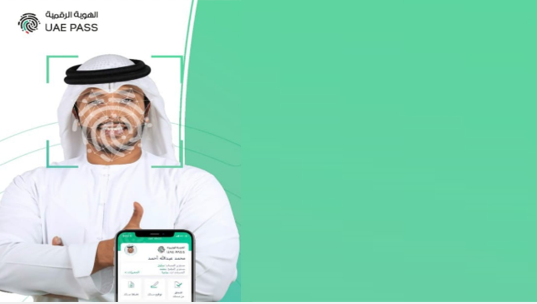
UAE PASS login issue or account related issues
Here are steps to help you address UAE PASS login problems:
- Reset Password:
- If you suspect that you might be entering the wrong login credentials, try resetting your password.
- Check for Updates:
- Ensure that you have the latest version of the UAE PASS app installed.
- Clear App Cache and Data:
- Navigate to Settings > Apps > UAE PASS > Storage, and then clear the cache and data.
- Verify Account Status:
- If your account has been banned or deactivated, read any error messages carefully for information on the reason.
- Check for Service Outages:
- Verify if there are any reported service outages or maintenance periods for the UAE PASS app. This information is often available through the app’s official website, social media channels, or support page.
read more: uae pass app registration and login
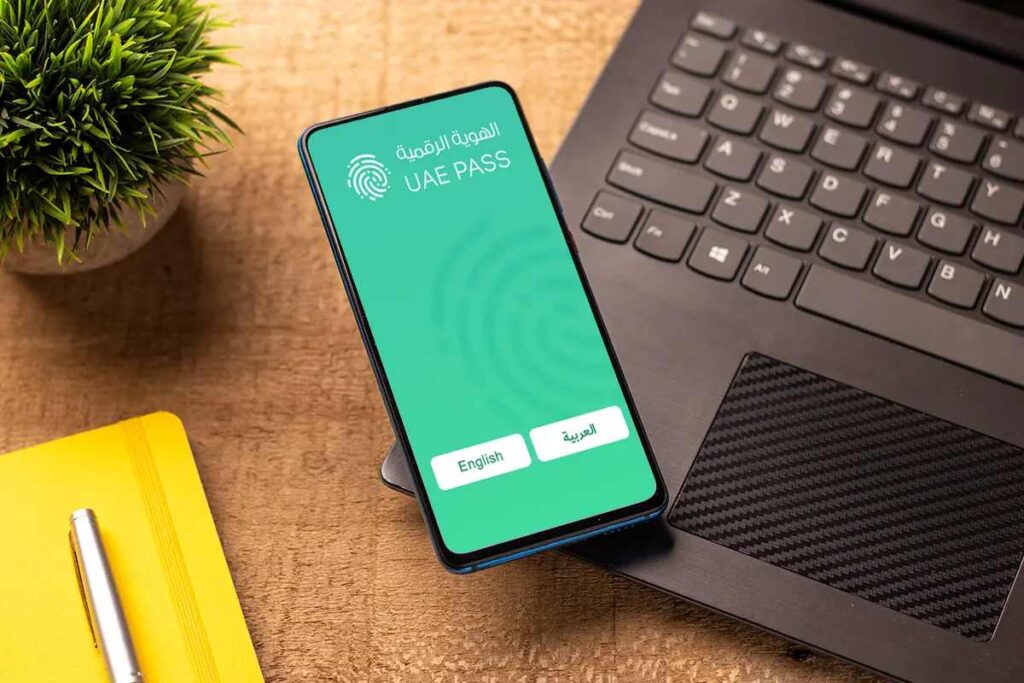
UAE PASS app Notifications not working
If UAE PASS app Notifications are not working, follow these steps:
- Open the UAE PASS app on your device.
- Navigate to the app’s settings by going to Apps, selecting UAE PASS, and then checking the Notifications section.
- Ensure that notifications are enabled for the UAE PASS app. If not, enable them to receive alerts.
- confirm that you haven’t accidentally muted the notification sounds for the app. Check your device’s sound settings to ensure that notification sounds are active.
I’m getting black screen / white screen when I open UAE PASS
These steps generally cover common issues related to app crashes or black/white screens.
- Clear App Cache:
- Go to Settings on your Android device.
- Navigate to Apps or Application Manager.
- Find and select the UAE PASS app.
- Tap on “Storage” and then “Clear Cache.”
- Try reopening the app.
- Update the App:
- Ensure that you are using the latest version of the UAE PASS app.
- Check for System Updates:
- Go to Settings > System > Software Update.
- Check for Device Storage:
- Ensure that your device has sufficient storage space available.
uae pass contact Support
If you need help or have any inquiries, feel free to reach out to the UAE Pass help desk at 600 561 111.
Suggested articles
We recommend the following articles for you about uae pass:
| how to update emirates id in uae pass | how to download emirates id online by icp website and uae app |
| download emirates id online | emirates id download a digital copy |
In conclusion, the issues with the uae pass not working can arise from various factors, including server maintenance, connectivity issues, and common technical glitches.
Is UAE Pass App is banned?
No, currently UAE Pass App is not banned.
Why UAE Pass App is not Working Properly?
Maybe the server is down, or it is under maintenance.
Check Your Internet Connection.
why UAE Pass App is Closed?
No, currently UAE Pass App is not closed.
What is the password format for UAE PASS?
The password must be at least 8 characters with a combination of upper and lower case, and at least one special character, and at least one number.
How can I scan my Emirates ID in UAE PASS?
Scan the back side of the Emirates ID card (MRZ Code).
Confirm the personal details which has been pulled from scanned Emirates ID card.







Leave a Comment